On traditional UNIX systems, the system administrator assigns you a user name and an initial password when you are given an account on the system. However, because in Linux tt you are the system administrator, you must set up your own account before you can log in. For the following discussions, we'll use the imaginary user name, ``larry.''
In addition, each system has a host name assigned to it. It is this host name that gives your machine a name, gives it character and charm. The host name is used to identify individual machines on a network, but even if your machine isn't networked, it should have a host name. For our examples below, the system's host name is ``mousehouse''.
Creating an account.
Before you can use a newly installed Linux system, you must set up a user account for yourself. It's usually not a good idea to use the root account for normal use; you should reserve the root account for running privileged commands and for maintaining the system as discussed below.
In order to create an account for yourself, log in as root and use the useradd or adduser command. See Section 4.6 for information on this procedure.
Logging in.
Enter your user name and press the Enter key. Our hero, larry, would type:
Next, enter your password. The characters you enter won't be echoed to the screen, so type carefully. If you mistype your password, you'll see the message

and you'll have to try again.
and you'll have to try again.
Once you have correctly entered the user name and password, you are officially logged in to the system, and are free to roam.
Virtual consoles.
The system's console is the monitor and keyboard connected directly to the system. (Because Linux is a multiuser operating system, you may have other terminals connected to serial ports on your system, but these would not be the console.) Linux, like some other versions of UNIX, provides access to virtual consoles (or VCs), that let you have more than one login session on the console at one time.
To demonstrate this, log in to your system. Next, press Alt-F2. You should see the login: prompt again. You're looking at the second virtual console. To switch back to the first VC, press Alt-F1. Voila! You're back to your first login session.
A newly-installed Linux system probably lets you to access only the first half-dozen or so VCs, by pressing Alt-F1 through Alt-F4, or however many VCs are configured on your system. It is possible to enable up to 12 VCs--one for each function key on your keyboard. As you can see, use of VCs can be very powerful because you can work in several different sessions at the same time.
While the use of VCs is somewhat limiting (after all, you can look at only one VC at a time), it should give you a feel for the multiuser capabilities of Linux. While you're working on the first VC, you can switch over to the second VC and work on something else.
Shells and commands.
For most of your explorations in the world of Linux, you'll be talking to the system through a shell, a program that takes the commands you type and translates them into instructions to the operating system. This can be compared to the COMMAND.COM program under MS-DOS, which does essentially the same thing. A shell is just one interface to Linux. There are many possible interfaces--like the X Window System, which lets you run commands by using the mouse and keyboard.
As soon as you log in, the system starts the shell, and you can begin entering commands. Here's a quick example. Larry logs in and is waiting at the shell prompt.
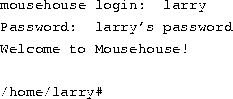
The last line of this text is the shell's prompt, indicating that it's ready to take commands. (More on what the prompt itself means later.) Let's try telling the system to do something interesting:
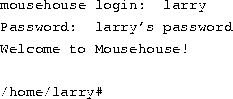
The last line of this text is the shell's prompt, indicating that it's ready to take commands. (More on what the prompt itself means later.) Let's try telling the system to do something interesting:

Well, as it turns out, make is the name of an actual program on the system, and the shell executed this program when given the command. (Unfortunately, the system was being unfriendly.)
This brings us to the burning question: What is a command? What happens when you type ``make love''? The first word on the command line, ``make'', is the name of the command to be executed. Everything else on the command line is taken as arguments to this command. Example:

The name of this command is ``cp'', and the arguments are ``foo'' and ``bar''.
The name of this command is ``cp'', and the arguments are ``foo'' and ``bar''.
When you enter a command, the shell does several things. First, it checks the command to see if it is internal to the shell. (That is, a command which the shell knows how to execute itself. There are a number of these commands, and we'll go into them later.) The shell also checks to see if the command is an alias, or substitute name, for another command. If neither of these conditions apply, the shell looks for a program, on disk, having the specified name. If successful, the shell runs the program, sending the arguments specified on the command line.
In our example, the shell looks for a program called make, and runs it with the argument love. Make is a program often used to compile large programs, and takes as arguments the name of a ``target'' to compile. In the case of ``make love'', we instructed make to compile the target love. Because make can't find a target by this name, it fails with a humorous error message, and returns us to the shell prompt.
What happens if we type a command to a shell and the shell can't find a program having the specified name? Well, we can try the following:
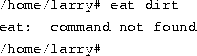
Quite simply, if the shell can't find a program having the name given on the command line (here, ``eat''), it prints an error message. You'll often see this error message if you mistype a command (for example, if you had typed ``mkae love'' instead of ``make love'').
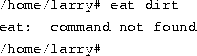
Quite simply, if the shell can't find a program having the name given on the command line (here, ``eat''), it prints an error message. You'll often see this error message if you mistype a command (for example, if you had typed ``mkae love'' instead of ``make love'').
Logging out.
Before we delve much further, we should tell you how to log out of the system. At the shell prompt, use the command

to log out. There are other ways of logging out, but this is the most foolproof one.
to log out. There are other ways of logging out, but this is the most foolproof one.
Changing your password.
You should also know how to change your password. The command passwd prompts you for your old password, and a new password. It also asks you to reenter the new password for validation. Be careful not to forget your password--if you do, you will have to ask the system administrator to reset it for you. (If you are the system administrator, see page  .)
.)
 .)
.) Files and directories.
Under most operating systems (including Linux), there is the concept of a file, which is just a bundle of information given a name (called a filename). Examples of files might be your history term paper, an e-mail message, or an actual program that can be executed. Essentially, anything saved on disk is saved in an individual file.
Files are identified by their file names. For example, the file containing your history paper might be saved with the file name history-paper. These names usually identify the file and its contents in some form that is meaningful to you. There is no standard format for file names as there is under MS-DOS and some other operating systems; in general, a file name can contain any character (except the / character--see the discussion of path names, below) and is limited to 256 characters in length.
With the concept of files comes the concept of directories. A directory is a collection of files. It can be thought of as a ``folder'' that contains many different files. Directories are given names, with which you can identify them. Furthermore, directories are maintained in a tree-like structure; that is, directories may contain other directories.
Consequently, you can refer to a file by its path name, which is made up of the filename, preceded by the name of the directory containing the file. For example, let's say that Larry has a directory called papers, which contains three files: history-final, english-lit, and masters-thesis. Each of these three files contains information for three of Larry's ongoing projects. To refer to the english-lit file, Larry can specify the file's pathname, as in:

As you can see, the directory and filename are separated by a single slash (/). For this reason, filenames themselves cannot contain the / character. MS-DOS users will find this convention familiar, although in the MS-DOS world the backslash (
\) is used instead. As mentioned, directories can be nested within each other as well. For example, let's say that there is another directory within papers, called notes. The notes directory contains the files math-notes and cheat-sheet. The pathname of the file cheat-sheet would be

Therefore, a path name is really like a path to the file. The directory that contains a given subdirectory is known as the parent directory. Here, the directory papers is the parent of the notes directory.
The directory tree.
Most Linux systems use a standard layout for files so that system resources and programs can be easily located. This layout forms a directory tree, which starts at the ``/'' directory, also known as the ``root directory''. Directly underneath / are important subdirectories: /bin, /etc, /dev, and /usr, among others. These directories in turn contain other directories which contain system configuration files, programs, and so on.
In particular, each user has a home directory, which is the directory set aside for that user to store his or her files. In the examples above, all of Larry's files (like cheat-sheet and history-final) are contained in Larry's home directory. Usually, user home directories are contained under /home, and are named for the user owning that directory. Larry's home directory is /home/larry.
The diagram on page  shows a sample directory tree, which should give you an idea of how the directory tree on your system is organized.
shows a sample directory tree, which should give you an idea of how the directory tree on your system is organized.
 shows a sample directory tree, which should give you an idea of how the directory tree on your system is organized.
shows a sample directory tree, which should give you an idea of how the directory tree on your system is organized. =1.0pt
The current working directory.
At any moment, commands that you enter are assumed to be relative to your current working directory. You can think of your working directory as the directory in which you are currently ``located''. When you first log in, your working directory is set to your home directory--/home/larry, in our case. Whenever you refer to a file, you may refer to it in relationship to your current working directory, rather than specifying the full pathname of the file.
Here's an example. Larry has the directory papers, and papers contains the file history-final. If Larry wants to look at this file, he can use the command

The more command simply displays a file, one screen at a time. However, because Larry's current working directory is /home/larry, he can instead refer to the file relative to his current location by using the command

If you begin a filename (like papers/final) with a character other than /, you're referring to the file in terms relative to your current working directory. This is known as a relative path name.
The more command simply displays a file, one screen at a time. However, because Larry's current working directory is /home/larry, he can instead refer to the file relative to his current location by using the command
If you begin a filename (like papers/final) with a character other than /, you're referring to the file in terms relative to your current working directory. This is known as a relative path name.
On the other hand, if you begin a file name with a /, the system interprets this as a full path name--that is, a path name that includes the entire path to the file, starting from the root directory, /. This is known as an absolute path name.
Referring to home directories.
Under both tcsh and bash you can specify your home directory with the tilde character (~). For example, the command
you can specify your home directory with the tilde character (~). For example, the command

is equivalent to

The shell replaces the ~ character with the name of your home directory.
 you can specify your home directory with the tilde character (~). For example, the command
you can specify your home directory with the tilde character (~). For example, the command is equivalent to
The shell replaces the ~ character with the name of your home directory.
You can also specify other user's home directories with the tilde character. The pathname ~karl/letters translates to /home/karl/letters by the shell (if /home/karl is karl's home directory). Using a tilde is simply a shortcut; there is no directory named ~--it's just syntactic sugar provided by the shell.
sumber : http://tldp.org
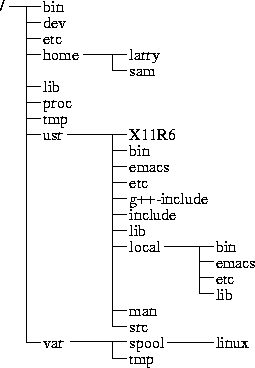

0 komentar:
Posting Komentar